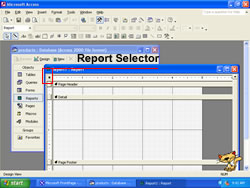
Note |
You might notice that the wizards seem to create reports that don't always have the same format. That's because the wizards default to the AutoFormat that was used last. When you install Access, the wizard defaults to the Corporate AutoFormat. The first time you apply a different AutoFormat, that newly applied format becomes the default for the next wizard-generated report.
Caution |
Note |
The Properties window displays properties for the current object. To open the window, double-click an object or select Properties from the View menu. Clicking the Report Selector always displays the report's properties.
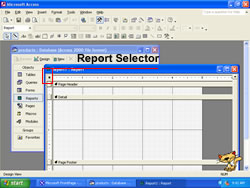
Note |
You can click the Preview Chart button in the upper-left corner to get a more accurate look at the chart. In addition, you can change the default structure by rearranging the controls or double-clicking a control and choosing a different mathematical function.